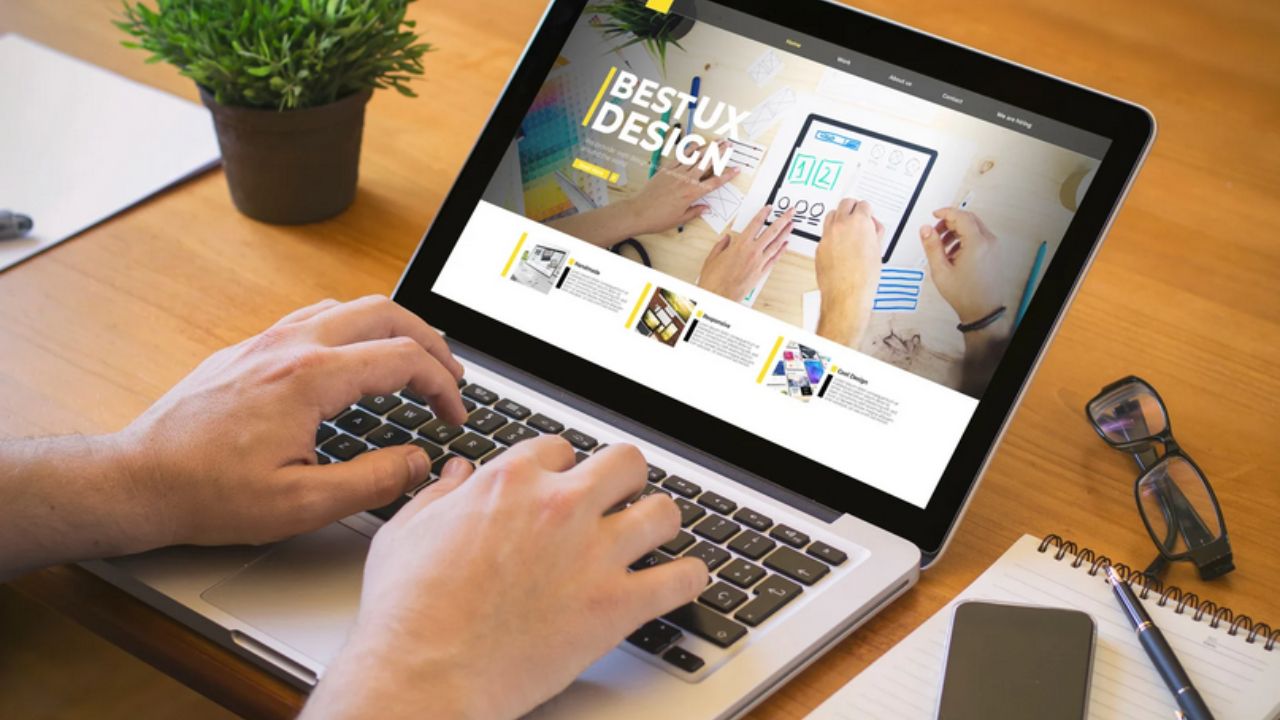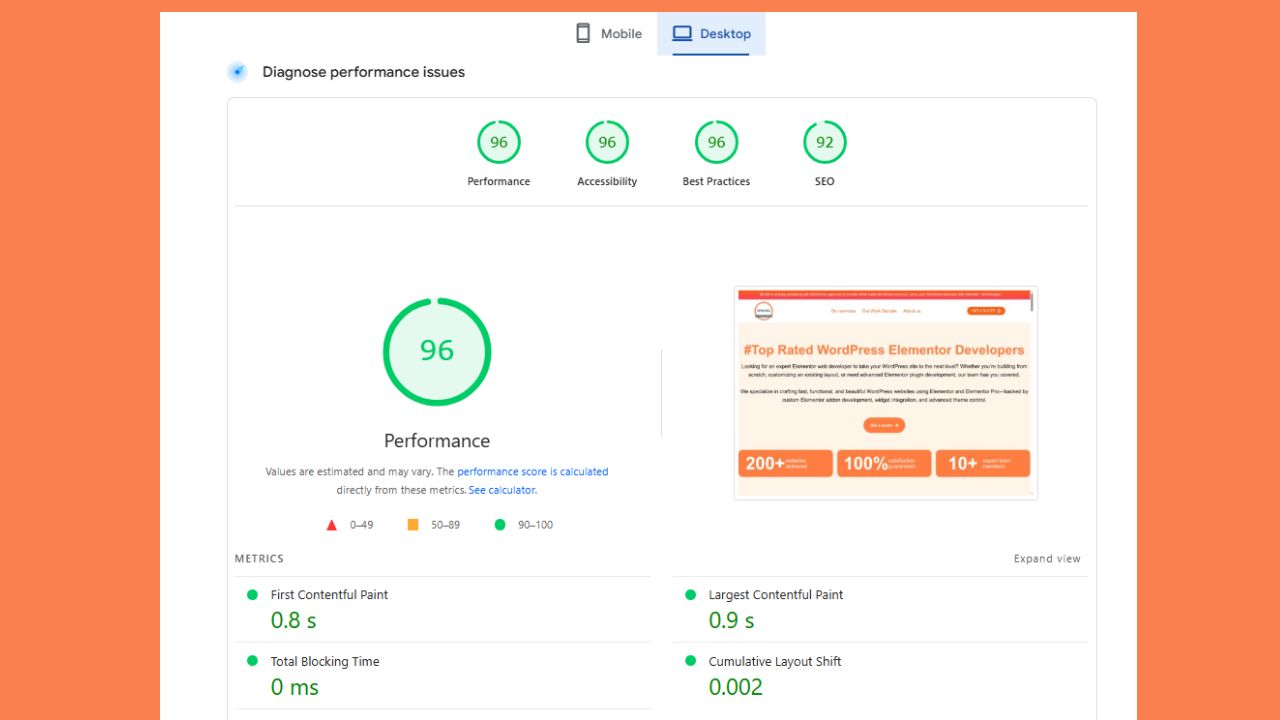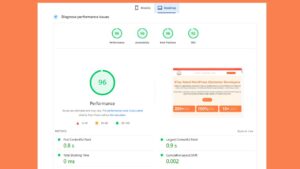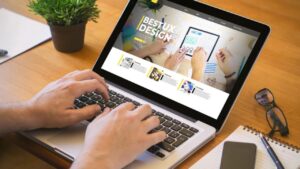Nobody likes a slow website. Visitors leave, sales drop, and search engines notice. If your WordPress site feels heavy and sluggish, you’re not alone. By default, WordPress is flexible but not always optimized for performance. Add a heavy theme, plugins, and uncompressed images, and suddenly your site takes 5–10 seconds to load.
This article explains everything you need to know about WordPress speed optimization. We’ll cover common reasons why sites slow down and walk through real solutions—from hosting and caching to database cleanup and WooCommerce speed optimization. By the end, you’ll know exactly how to make your WordPress site faster, step by step.
Why WordPress Speed Matters
Site speed is not just a “technical detail”—it directly impacts your business.
- SEO and rankings – Google favors faster websites. A site that loads in 2 seconds can rank above a competitor that loads in 8.
- User experience—Visitors expect instant responses. Studies show that if a page takes more than 3 seconds, over half the users leave.
- Conversions and sales—A slow WooCommerce checkout is one of the top reasons for abandoned carts.
So when we talk about WordPress site speed optimization, we’re really talking about improving visibility, customer experience, and revenue all at once.
How to Test Your WordPress Site Speed
Before fixing problems, you need a baseline. Speed test tools show what’s wrong and help track progress.
- Google PageSpeed Insights – Measures performance and Core Web Vitals.
- GTmetrix—Provides detailed reports with waterfall charts.
- Pingdom—Easy to use for load times from different regions.
Pay attention to:
- Largest Contentful Paint (LCP)—how fast your main content loads.
- First Input Delay (FID)—how quickly users can interact.
- Cumulative Layout Shift (CLS)—how stable the design is while loading.
These will guide your WordPress performance optimization journey.
Common Problems and Solutions
1. Weak Hosting and Overloaded Servers
Problem: Cheap shared hosting is one of the biggest reasons behind slow WordPress sites. Hundreds of websites fight for the same resources, so your site slows down whenever another site on the server gets traffic.
Solutions:
- Upgrade hosting—Use managed WordPress hosts like Kinsta, WP Engine, or SiteGround. If the budget is limited, cloud hosting via Cloudways or Vultr is better than shared plans.
- Use a CDN – A content delivery network like Cloudflare, BunnyCDN, or StackPath delivers content from servers closest to visitors, cutting latency.
- Server-level caching—Good hosts offer LiteSpeed or NGINX caching for instant delivery.
Recommended Plugins/Tools:
- LiteSpeed Cache (if your host supports it)
- WP Rocket (paid but works anywhere)
- Cloudflare (free CDN + security)
👉 This single step can increase WordPress site speed more than almost anything else.
2. Heavy Themes and Page Builders
Problem: Some themes and page builders load hundreds of CSS and JavaScript files, making your pages heavy.
Solutions:
- Switch to lightweight themes like Astra, GeneratePress, or Kadence.
- If possible, build pages with the native Gutenberg editor instead of heavy page builders like Divi.
- Disable unused features within your theme.
Recommended Plugins/Tools:
- Asset CleanUp – unload unnecessary scripts on specific pages.
- Autoptimize – minify CSS and JS.
👉 A lighter theme alone can make WordPress faster instantly without touching advanced settings.
3. Too Many Plugins
Problem: WordPress plugins add functionality, but too many slow things down. Some poorly coded plugins make excessive database calls or load unnecessary scripts.
Solutions:
- Audit your plugin list. Keep only what you really need.
- Replace multiple small plugins with all-in-one solutions. Example: Rank Math handles SEO, schema, and sitemaps, so you don’t need 3–4 separate plugins.
- Delete plugins you’re not using. Deactivating is not enough; remove them completely.
Recommended Plugins/Tools:
- Query Monitor—spot slow plugins and scripts.
👉 Fewer, well-coded plugins = better WordPress site speed optimization.
4. Unoptimized Images and Videos
Problem: Large image and video files are one of the most common reasons for slow pages.
Solutions:
- Compress images before uploading (TinyPNG, ImageOptim).
- Use plugins like ShortPixel, Smush, or Imagify to optimize images automatically.
- Convert images to WebP for smaller file sizes.
- Enable lazy loading so media only loads when visible.
Recommended Plugins/Tools:
- ShortPixel (WebP + compression)
- Smush (bulk image optimization)
- Lazy Load by WP Rocket (for images/videos)
👉 This step can improve WordPress website speed dramatically, especially for image-heavy sites.
5. Lack of Caching
Problem: Without caching, WordPress rebuilds pages every time someone visits. That wastes server resources.
Solutions:
- Install a caching plugin like WP Rocket, LiteSpeed Cache, or W3 Total Cache.
- Enable page caching, browser caching, and GZIP/Brotli compression.
- Combine with a CDN for best performance.
Recommended Plugins/Tools:
- WP Rocket (simple, powerful)
- LiteSpeed Cache (best if supported by your host)
- W3 Total Cache (free but advanced)
👉 Caching is one of the best ways to speed up a WordPress site.
6. Bloated Database
Problem: Over time, WordPress databases fill with post revisions, spam comments, and temporary data.
Solutions:
- Clean your database regularly with WP-Optimize or Advanced Database Cleaner.
- Limit post revisions (e.g., 5 per post).
- Remove spam and trashed comments.
Recommended Plugins/Tools:
- WP-Optimize
- Advanced Database Cleaner
👉 A clean database helps optimize WordPress website speed and reduces server load.
7. WooCommerce Performance Issues
Problem: WooCommerce adds extra scripts, queries, and processes. Without tuning, it slows down quickly.
Solutions:
- Optimize product images.
- Disable unused WooCommerce features like cart fragments if not needed.
- Use a dedicated WooCommerce caching setup.
- Keep checkout simple with fewer steps.
Recommended Plugins/Tools:
- WooCommerce Booster – reduce bloat.
- WP Rocket or LiteSpeed Cache with WooCommerce settings enabled.
👉 For eCommerce, WooCommerce speed optimization is critical for sales.
8. Too Much JavaScript and CSS
Problem: Extra CSS and JS files delay rendering.
Solutions:
- Minify CSS/JS with Autoptimize or WP Rocket.
- Defer or delay non-critical scripts (like ads and analytics).
- Remove unused CSS with Asset CleanUp.
Recommended Plugins/Tools:
- Autoptimize
- Asset Cleanup
- WP Rocket
👉 Reducing JS/CSS bloat is essential to make your WordPress website faster.
Advanced WordPress Performance Optimization
Once you’ve covered the basics, advanced techniques give extra speed:
- Use Redis or Memcached for object caching.
- Enable HTTP/3 and Brotli compression.
- Preload key assets like fonts and CSS.
- Offload media files to cloud storage like Amazon S3.
These require more technical setup but take WordPress performance optimization to the next level.
Ongoing Maintenance
Speed optimization isn’t a one-time job.
- Update WordPress, themes, and plugins regularly.
- Run monthly database cleanups.
- Monitor speed with GTmetrix or PageSpeed Insights.
- Keep testing after changes to make sure new features don’t slow your site.
Our WordPress Speed Optimization Process
When we handle optimization, we start with a full audit. If the hosting setup is weak, we recommend upgrading first. Then we implement fixes in layers:
- Hosting and CDN setup
- Caching and database optimization
- Image and media compression
- Plugin/theme cleanup
- WooCommerce tuning (if applicable)
- Advanced tweaks and final testing
Each change is tested for impact so your site becomes faster without breaking functionality.
Call to Action
If your site feels slow and you want real results, let us help.
We specialize in WordPress speed optimization. Our team will review your hosting, plugins, and database, suggest changes like server upgrades if needed, and implement proven fixes.
👉 Contact us today and let us handle your WordPress website speed optimization so your site runs smoothly and loads in seconds.
FAQs
Q1. What’s the fastest way to speed up a WordPress site?
Upgrading hosting and adding caching. These two fixes bring the biggest improvements.
Q2. Can I optimize speed without coding?
Yes. Plugins like WP Rocket, LiteSpeed Cache, and ShortPixel make it easy.
Q3. Does WooCommerce always slow down WordPress?
Not if optimized. With caching, optimized images, and fewer extensions, WooCommerce can be fast.
Q4. How often should I optimize my database?
At least once a month, especially for active blogs and stores.
Q5. Which caching plugin is best?
WP Rocket is the easiest premium option. LiteSpeed Cache is excellent if your host supports it.
Q6. Do too many plugins really hurt speed?
Yes. Keep only essential, well-coded plugins to speed up your WordPress website.
Q7. What tools should I use to test speed?
Google PageSpeed Insights, GTmetrix, and Pingdom.
Q8. Is a CDN necessary for small sites?
Yes. Even small sites load faster with a CDN, especially for global visitors.
Q9. Will optimization change my site design?
No. Done correctly, optimization improves speed without touching design.
Q10. Why hire professionals for optimization?
Because every site has unique issues. Experts ensure speed improvements without breaking features.