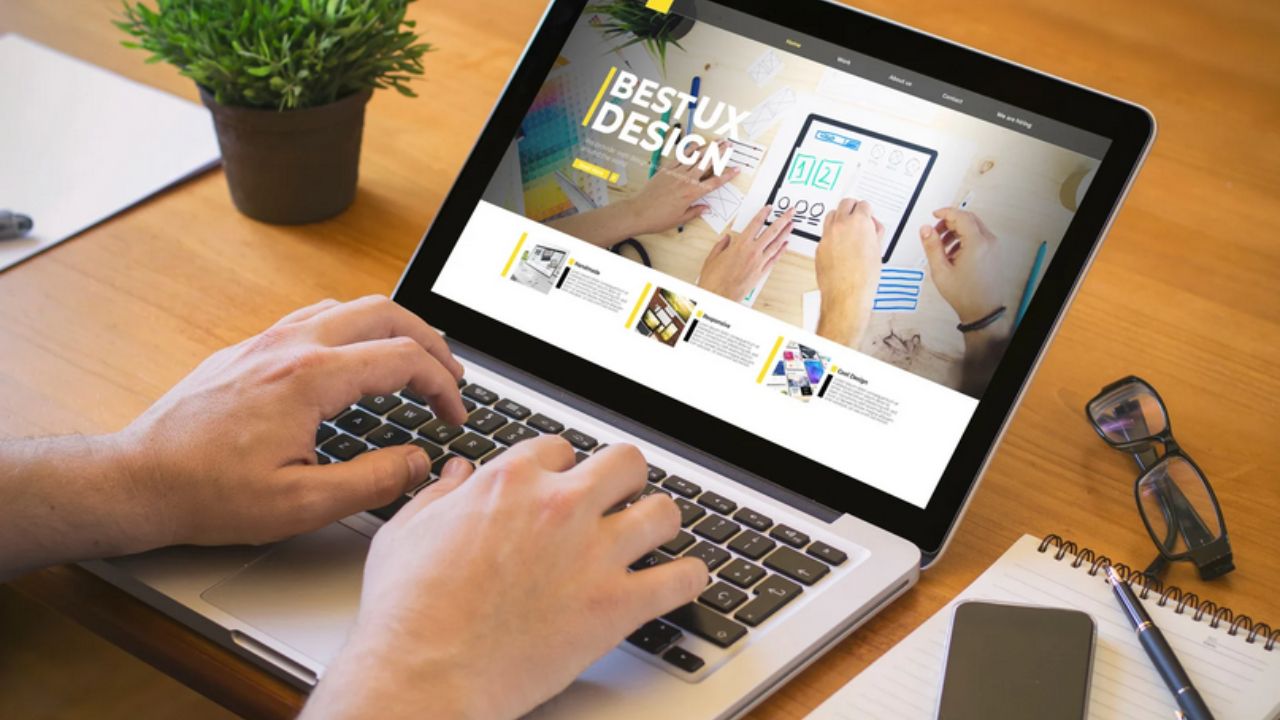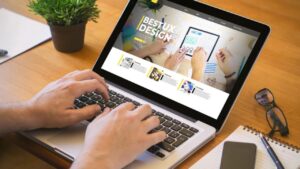Creating a website with Elementor is simple, even enjoyable. But when your website grows, keeping your menus clean and organized can become challenging. That’s when you realize your regular dropdown menus just aren’t enough. You might need something better—a mega menu.
If you’re scratching your head thinking, “Sounds complicated,” don’t worry. Elementor makes it straightforward, even if you don’t know any code. I’ll explain exactly how you can create your own stunning mega menu using Elementor—without needing a developer or paying for expensive software.
What Exactly is a Mega Menu?
You’ve probably seen mega menus online, even if you didn’t know what they were called. They’re those large dropdown menus that appear when you hover your mouse over a menu item on websites like Amazon or Best Buy. Instead of showing just a simple list, mega menus present multiple columns, images, or even promotional banners.
Think about it like visiting a restaurant. A standard menu is simple, listing a few dishes. A mega menu, on the other hand, is more like a buffet—everything laid out clearly, letting you quickly choose what you want.
For your website, using a mega menu can greatly enhance the user experience. Your visitors will find what they need faster, making them happier (and more likely to return).
Can You Create a Mega Menu Using Elementor’s Free Version?
The simple answer: Elementor’s free version doesn’t offer a built-in mega menu feature. However, you can still create a mega menu easily by using some simple add-ons known as plugins.
Two options for Elementor users:
-
Elementor Pro (paid upgrade)
-
Elementor mega menu plugins (often free or cheaper alternatives)
Both are great options. I’ll show you how each works so you can decide what suits you best.
Best Mega Menu Plugins for Elementor
There are several plugins that can help you create your mega menu easily. Let’s briefly review the most popular ones:
ElementsKit
ElementsKit is a plugin designed specifically for Elementor. It offers drag-and-drop mega menu building. You just install it, activate the mega menu module, and start customizing.
JetMenu
JetMenu is another solid choice. It’s designed for users who love control and customization. You can add content like icons, images, and videos easily.
WP Mega Menu by Themeum
This plugin is straightforward, user-friendly, and great for beginners. It may lack some advanced options, but it’s perfect if you want something simple and clean.
Each plugin integrates smoothly with Elementor. Once installed, creating your menu is as simple as clicking and dragging.
Building a Mega Menu with Elementor Pro
If you have Elementor Pro, creating a mega menu is quick and intuitive. Here’s exactly how you do it:
Step 1: Open Elementor Theme Builder
First, head to Templates → Theme Builder from your dashboard. Edit your header area or create a new one.
Step 2: Use the Nav Menu Widget
Simply drag the Nav Menu widget into your header. This is the basis of your menu structure.
Step 3: Create Mega Menu Using a Popup
Now, build your mega menu as a popup. Yes, Elementor popups aren’t just for promotions—you can cleverly use them as menus too.
Create your popup layout in Templates → Popups. Build columns, insert images, buttons, or whatever you like.
Step 4: Link the Popup to Your Menu Item
In your menu settings, assign a CSS ID to the menu item you want to expand (something simple like #products-menu). Then, set your popup to open when someone hovers or clicks on this ID.
Step 5: Styling Your Menu
Now style your mega menu. Use Elementor’s styling tools—colors, spacing, shadows, fonts—to match your website. Always preview and adjust to ensure everything looks great.
Now you have a professional-looking mega menu, created entirely by yourself without coding or extra cost.
How to Build a Mega Menu Using a Free Plugin
If you don’t have Elementor Pro, plugins like ElementsKit make your life easier:
Step 1: Install ElementsKit
Go to Plugins → Add New, find “ElementsKit,” install and activate it.
Step 2: Enable Mega Menu Option
In ElementsKit’s dashboard, toggle Mega Menu on.
Step 3: Design Your Menu
Create a new mega menu template. Add columns, pictures, or icons. It’s just like creating a regular Elementor page.
Step 4: Assign Menu Template
Go to Appearance → Menus. Click your menu item, activate the Mega Menu, and assign your new template.
Step 5: Adjust Mobile Responsiveness
Test your menu on mobile. ElementsKit has simple settings to ensure menus look good everywhere.
Just like that, you’ve built your own mega menu without touching any code!
Styling Your Elementor Mega Menu (Best Practices)
A few quick design tips to ensure your mega menu looks professional:
-
Stick to a maximum of 3-4 columns.
-
Use headings clearly to group similar links.
-
Limit images to avoid clutter.
-
Match the menu style to your website’s overall design.
-
Test on multiple devices to confirm usability.
Good styling makes your mega menu user-friendly and attractive.
Troubleshooting Common Mega Menu Issues
Sometimes things don’t go perfectly. Here’s how to solve typical mega menu issues quickly:
-
Menu Not Appearing? Ensure your popup and menu CSS IDs match.
-
Menu Overlaps Other Content? Increase the z-index value in your settings.
-
Not Mobile-Friendly? Adjust responsiveness settings in your plugin or Elementor.
-
Menu Loads Slowly? Reduce large images and animations.
Most issues are fixed easily—no stress required.
Choosing the Right Mega Menu Method for You
Here’s a quick decision-making guide:
-
Elementor Pro: Ideal if you prefer complete control and plan to use advanced Elementor features elsewhere on your site.
-
Plugins: Great if you’re budget-conscious or want something simple, quick, and beginner-friendly.
Either way, you’ll get a fantastic mega menu.
Mega Menu FAQs
1. Can I build a mega menu with free Elementor?
Yes, using plugins like ElementsKit or JetMenu.
2. Do mega menus slow down websites?
Only if overloaded with heavy images or animations. Keep it simple to avoid issues.
3. Are plugins safe?
Yes, especially trusted ones like ElementsKit.
4. Can I put images in my mega menu?
Absolutely. Plugins and Elementor Pro support this.
5. How do I trigger a mega menu popup in Elementor Pro?
Assign CSS IDs to menu items and set popups to open on hover or click.
6. Do mega menus help SEO?
Indirectly, yes—improved navigation leads to lower bounce rates.
7. Can beginners create a mega menu?
Absolutely. Elementor and plugins are beginner-friendly.
8. Is mobile responsiveness automatic?
Usually, but always double-check on your phone or tablet.
9. Can I change my menu later?
Yes, editing is easy with Elementor or plugins.
10. Should every website have a mega menu?
No. They’re best for websites with lots of content or products.
Wrapping Up
Creating a mega menu with Elementor is surprisingly straightforward. Whether you choose Elementor Pro or a plugin, you’ll end up with a beautifully organized menu that visitors love using.
Forget complicated coding. Just follow this guide, pick your tools, and soon you’ll have an impressive mega menu built entirely by you.
Now, go create your own stunning mega menu—it’s easier than you think.